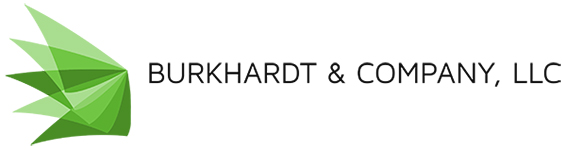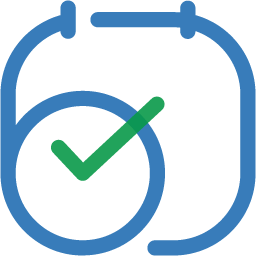

Get your appointment booking calendar online and integrated with your CRM to deliver outstanding customer service for your appointment-based business. Let your clients and staff create, cancel, and reschedule appointments using your live and up to date online or private booking calendar system. Track all your customer contact info, appointments dates and details, payments, and much more using an integrated CRM.
The appointment booking calendar and CRM together create the ultimate all in one front-end and back-end system for your business! Unlike other janky systems that are pieced together from multiple third-party apps, these applications are part of the same platform and built to work together from the ground up.

Daily Calendar View Broken Into Three Columns by Staff, highlighting one appointment's details.
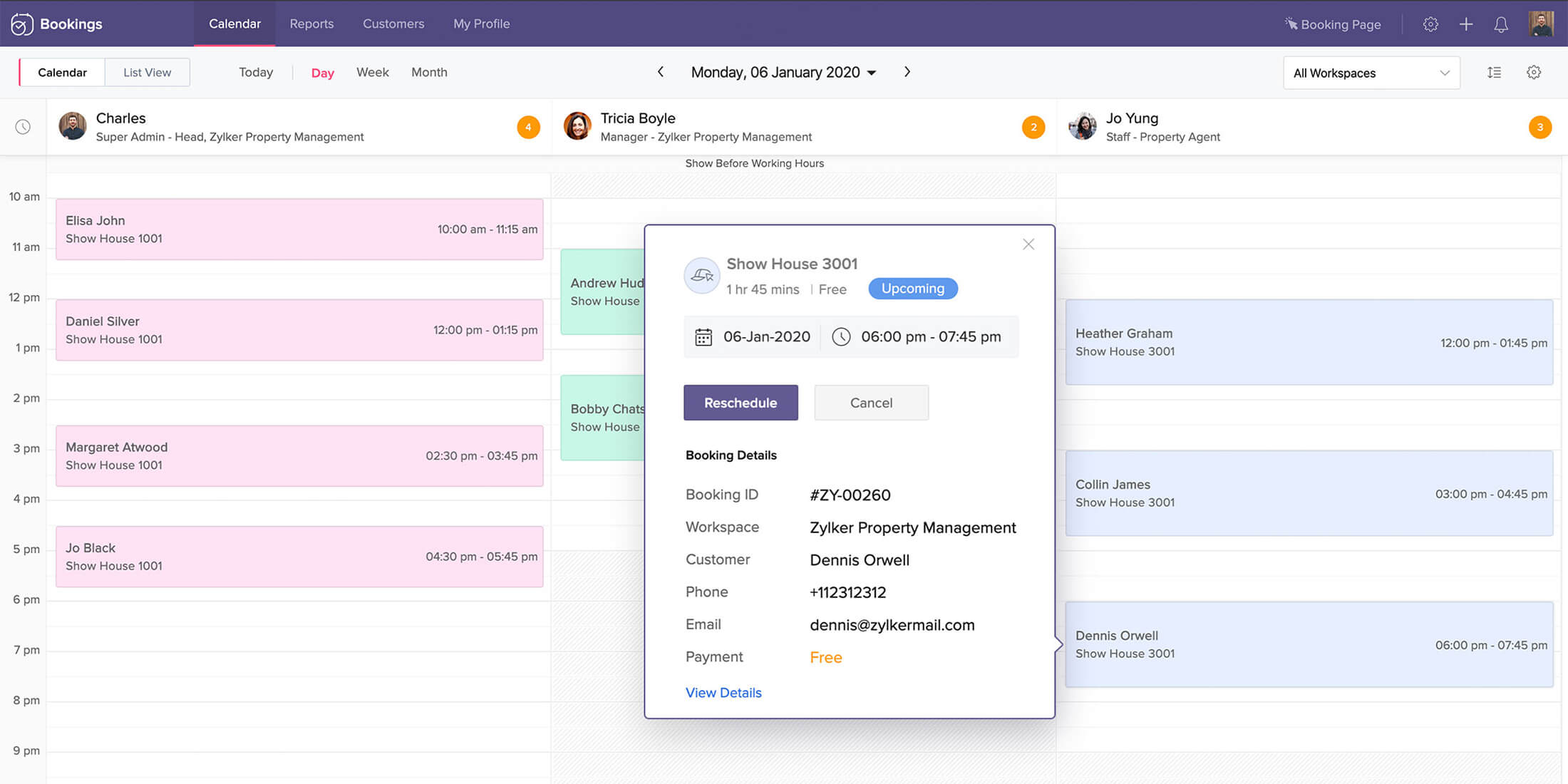
Using Your Appointment Booking Calendar and CRM Together to Improve Your Work Process
With this appointment booking calendar and CRM system you can automate most of your tasks like reminding clients about their upcoming appointments via email and SMS, booking or rescheduling new appointments during off hours, and accepting and tracking payments online or in person. With the immense capabilities for automation you can do a whole lot more for your overall business using a CRM alone.
Booking the appointment using a calendar is just one part of your overall process, this is where the integrated CRM comes into play helping you to keep track of your customer’s lifetime journey with your company. After your customer books an appointment you can track their contact information, invoices, custom CRM fields, past emails, internal notes, file attachments, client score, lifetime-journey blueprint, forms and survey responses, social media interactions, and much more. Each customer has their own unique live and up to date page in the CRM containing all this information in one place for easy access.
Use Your Integrated CRM System To Gain Detailed Insights Into Your Customers.
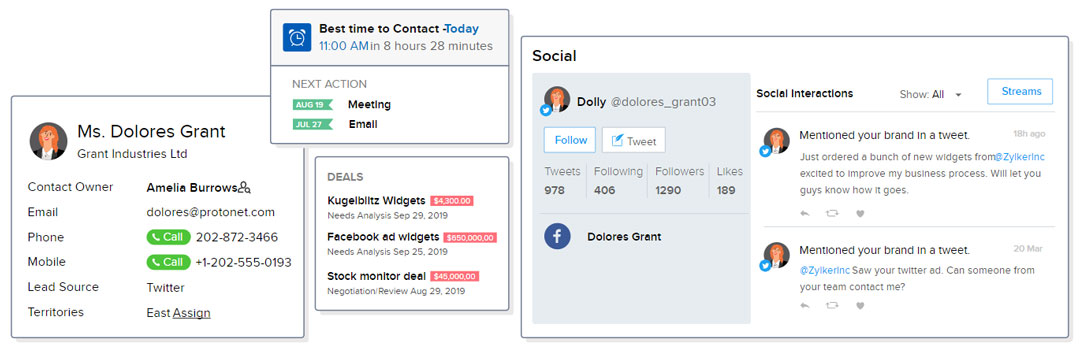
How Does The Appointment Booking Calendar Work?
With Zoho Bookings clients and staff can make bookings in your system. Make your entire appointment booking calendars public or private, or choose select services to make private. Post your booking calendars on your website for anyone to see and make appointments from there or keep them private and internally accessible only. Because the appointment booking calendar is always live and up to date across all platforms, you can be sure your business’s time is being managed accurately.
View your calendars on the daily, weekly, or monthly views. Display the appointments using a traditional calendar or on a chronological list. Choose which calendars show on your main home screen so you can track as many or as few calendars as you need all in one screen. Click on any booking event in the calendar to get more details about the customer, the service, the employee performing the service, and any internal notes attached to the appointment. Mark each appointment as the time passes to “No Show” or “Completed”.

Monthly Calendar View Highlighting March 25th's Booked Appointments for The Day.
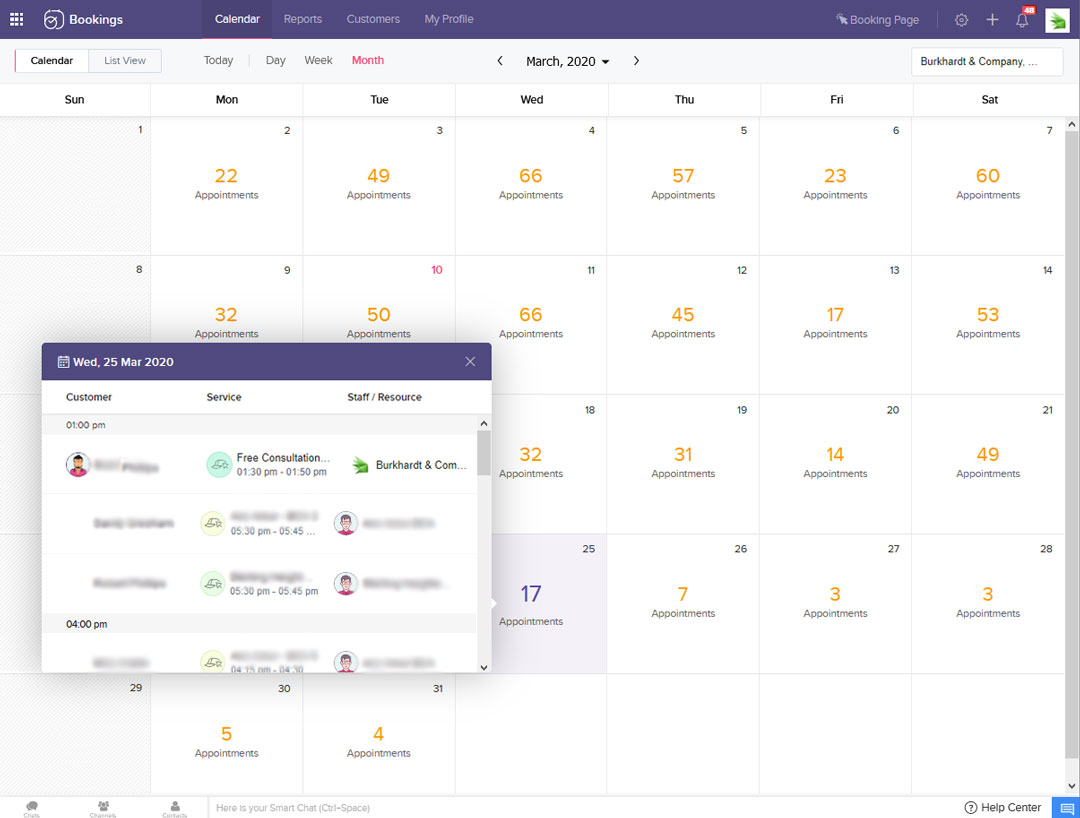
You can have multiple booking calendars, multiple services that are private or publicly bookable, and as many employee accounts as you need. A service will show in the calendar as available if the time slot is not taken and if the employees performing that service are available during that time. A service will show on your website if the service is set to public but will only show internally to your employees when the service is set to private. Set your regular hours for a service’s availability, and even add or take away days / times as needed on emergencies or special occasions.
Use One of Three Themes to Embed Your Public Appointment Booking Calendar on Your Website
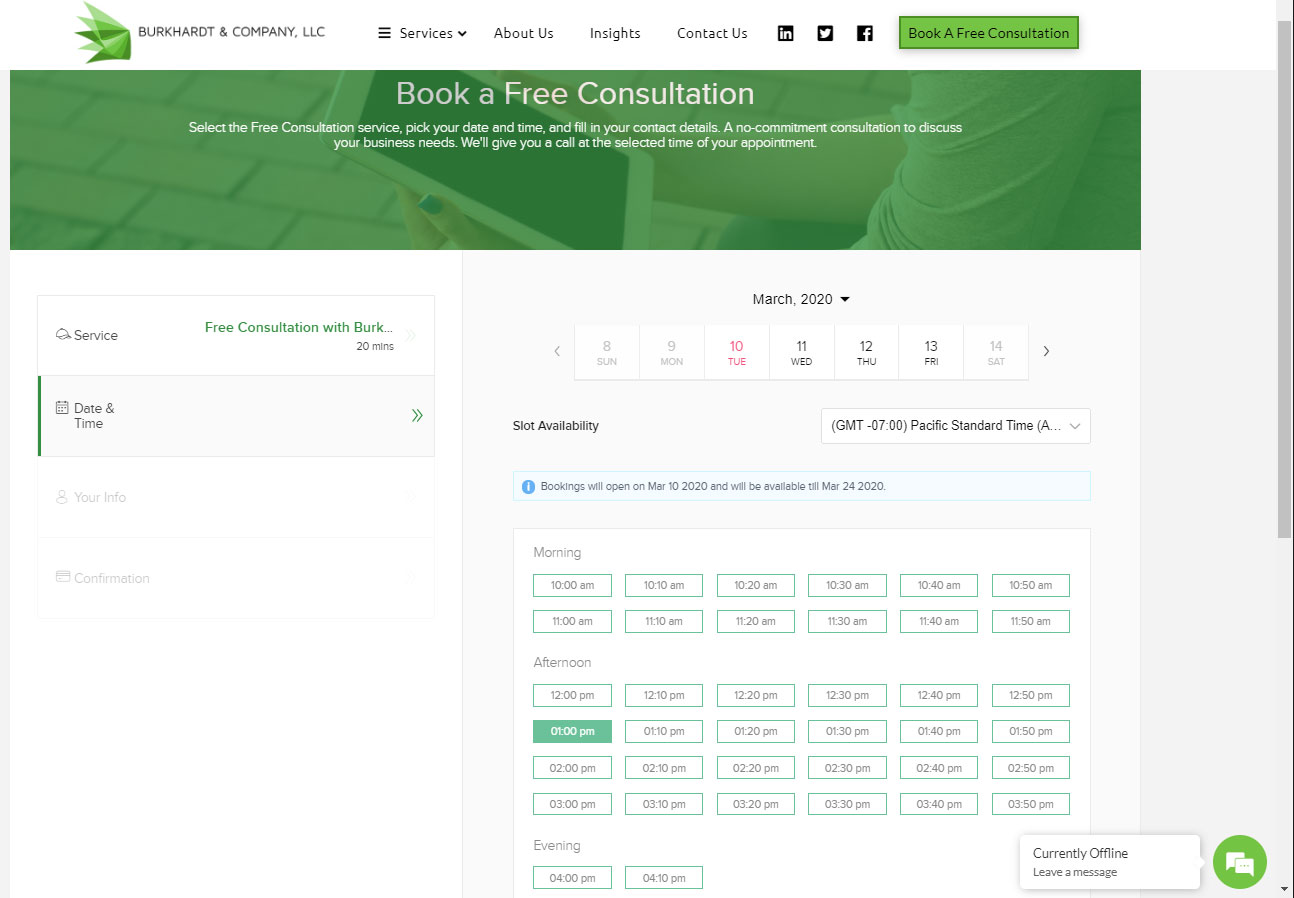
Each calendar, service, and employee can have their own unique booking link that you can send out to customers or paste on your website in order to only display that one item at a time. If you want to have just one calendar with all services showing in one place, no problem, just use the link to the main calendar. But if you want to specify and show only a single service’s booking page, you can do that too. Also, employees can have their own booking page link displaying only the services and time slots available for that employee, this is great to put in your employee's email signatures. You can customize service prices based on the individual employee performing the services, or make the service cost the same all around.
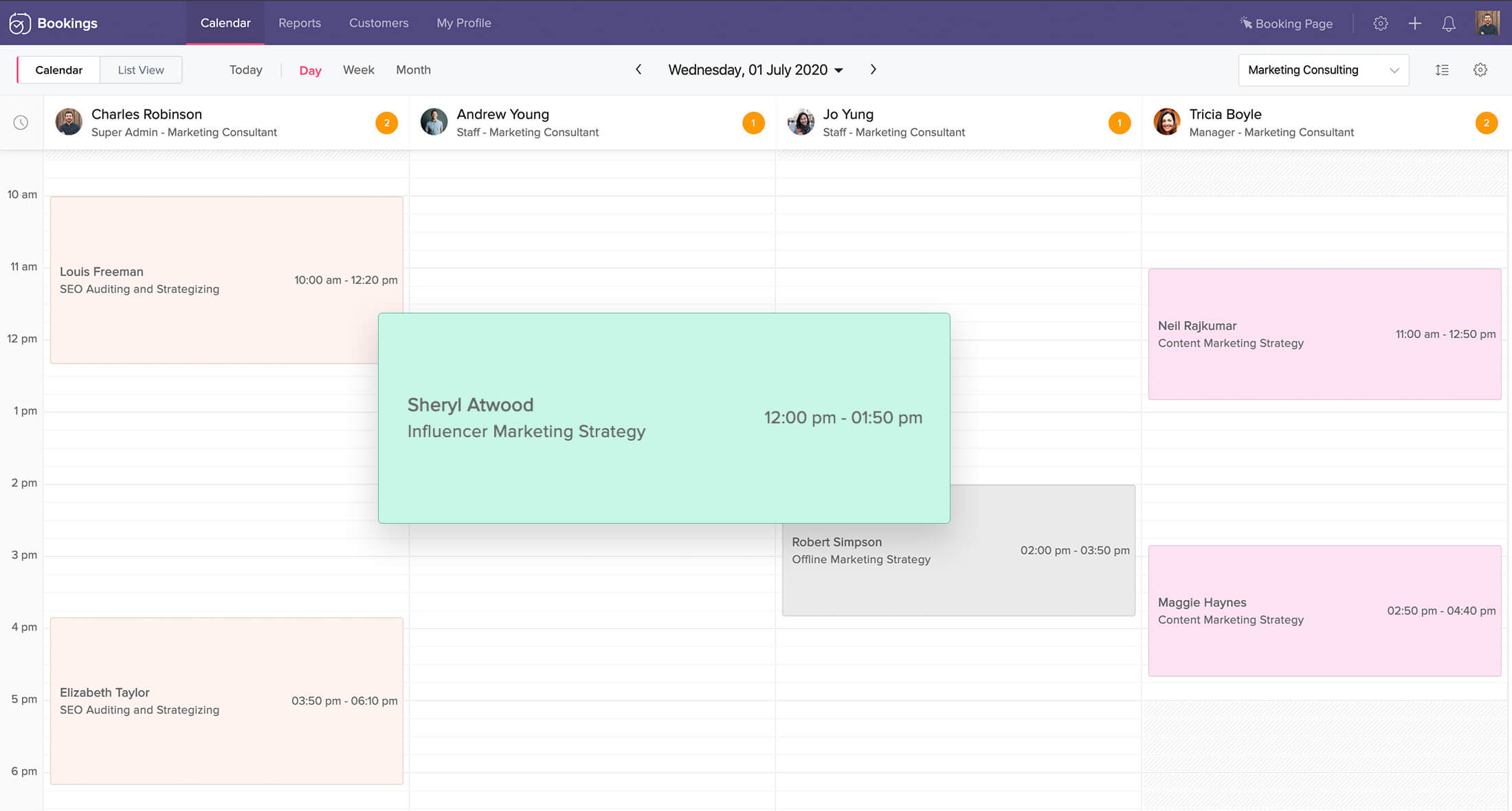
Booking SMS and Email Alerts for Your Clients and Staff
To send SMS alerts to clients and employees using Zoho Bookings, connect your Twilio, Clicktell, Hoiio, ClockWorkSMS, ScreenMahic, or Nexmo account. Email alerts are a built-in feature that lets you send booking, cancelation, and reschedule emails to your customers and employees. These third-party SMS providers have their own pricing plans and accounts associated with them, and usually charge per text message sent out or every X amount of characters sent out.
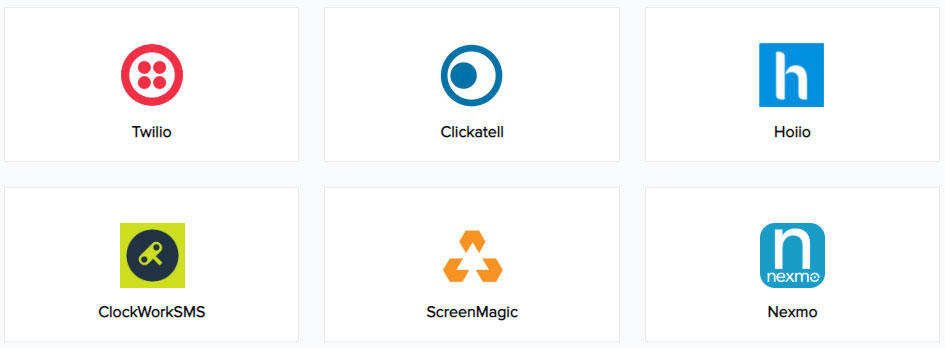
Let your customers do their own appointment bookings, rescheduling, or canceling anytime using links in your email notifications, or by giving your customers access to your built-in Zoho Bookings Client Portal. Because the appointment booking system is always live and up to date you can rely on the system itself to make sure any bookings, reschedules, and cancelations never conflict or overlap with other appointments. If you don’t want your customers to have the ability to book, reschedule, or cancel on their own then you can simply disable these features.

Payment Integrations with Zoho Bookings
Accept credit card and debit card payments directly through your appointment booking calendar or CRM integration. This requires that you have a merchant account already and that it is compatible with our appointment booking system (Stripe, Authorize.net, forte, PayPal, Paypal Payflow Pro, PayPal Payments Pro, Razorpay, and Worldpay). If your calendars are online and the service requires payment to make the booking, a screen to enter in credit card information appears before the booking appointment is finalized and the spot is filled on your calendar. This can help you assure no spots on your calendar are being taken without a payment first being made successfully.
In Zoho Bookings you can connect one of your merchant accounts to each of the available payment connections.
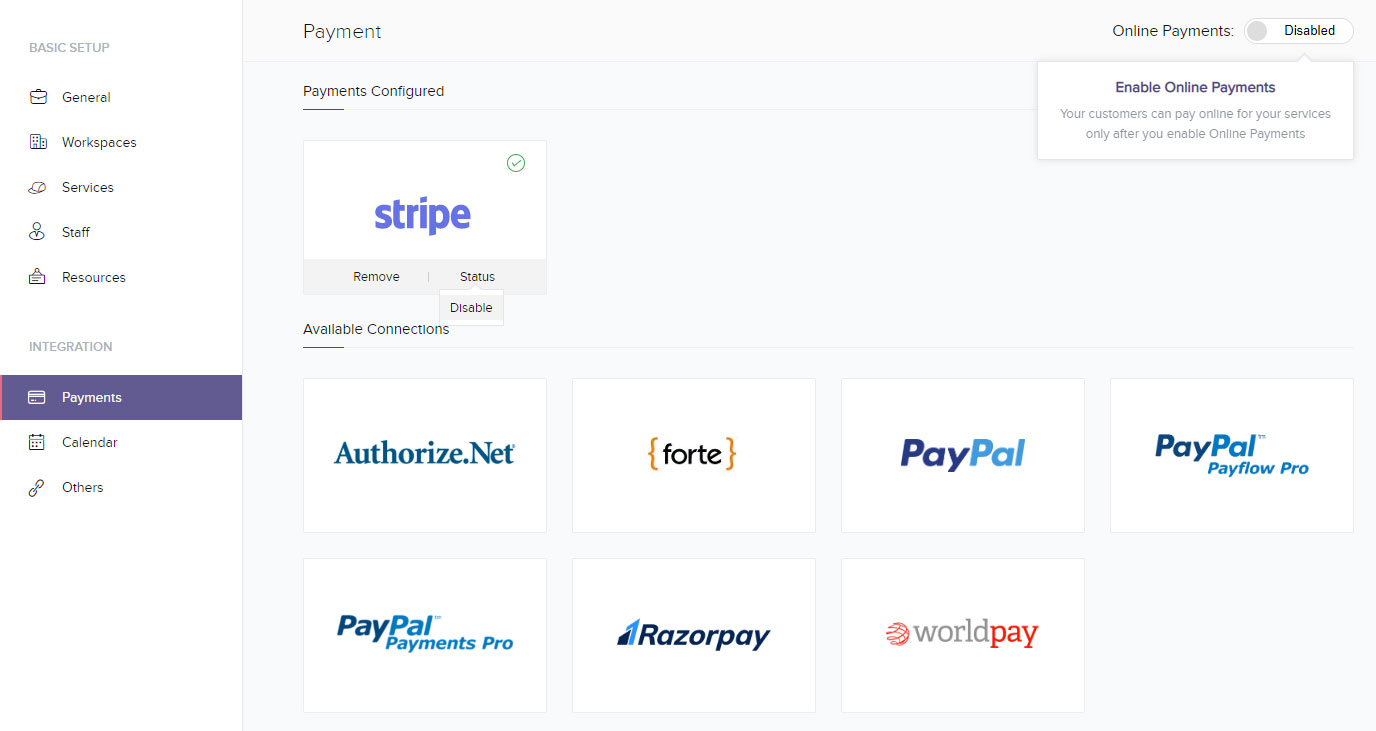
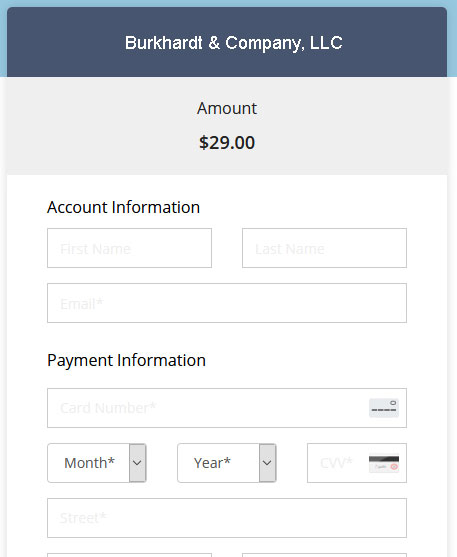
Collect payments for your appointment bookings online, over the phone, or in person. Make payments mandatory before confirming the spot on the calendar, or let customers pay anytime later.
If you offer free services or consultations simply make the service free of charge.
Zoho Bookings Reports

Within Zoho Bookings search your customer directory anytime to view all past appointments, and generate reports using the built-in reporting functions.
Generate reports using built in system metrics to track your bookings, services, revenue, and staff in Zoho Bookings.
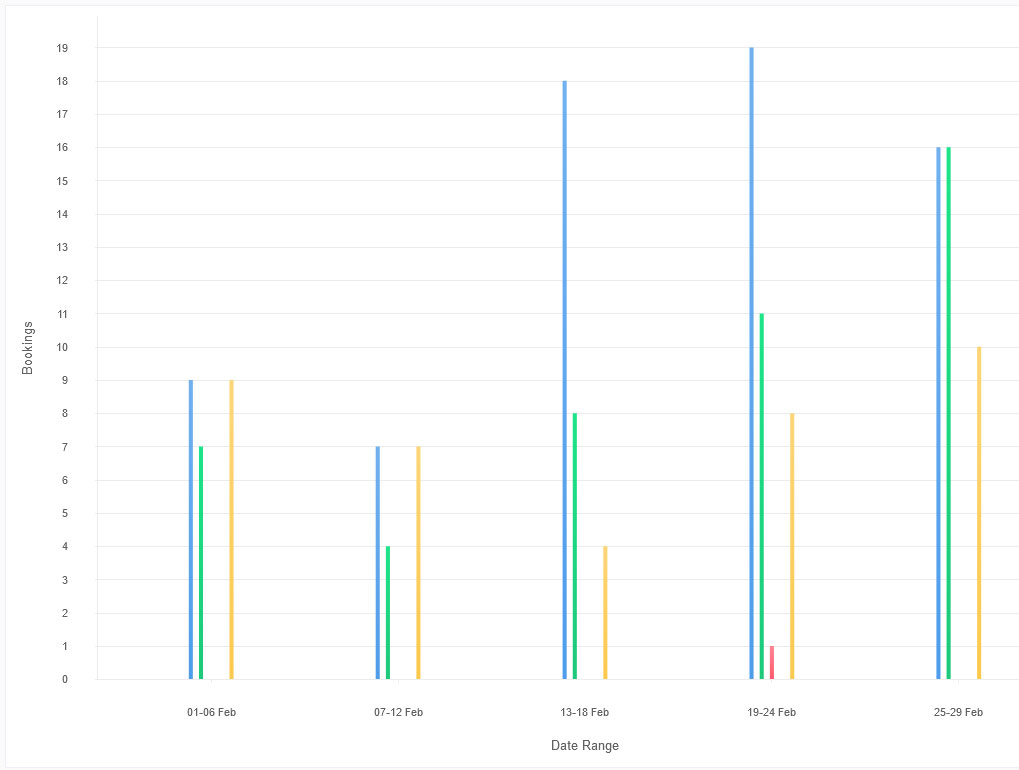
How does the CRM Integration with the Appointment Booking Calendar Work?
Using the CRM integration with your appointment booking calendar will streamline and improve your overall business process. Zoho CRM is a powerful and customizable customer relationship management application. Like Zoho Bookings, Zoho CRM is also a cloud-based application running on the Zoho platform. Having all your business applications on one platform allows the easy integration between all applications. Using the integration between Zoho Bookings and Zoho CRM will allow you to merge your front end and back systems into one.
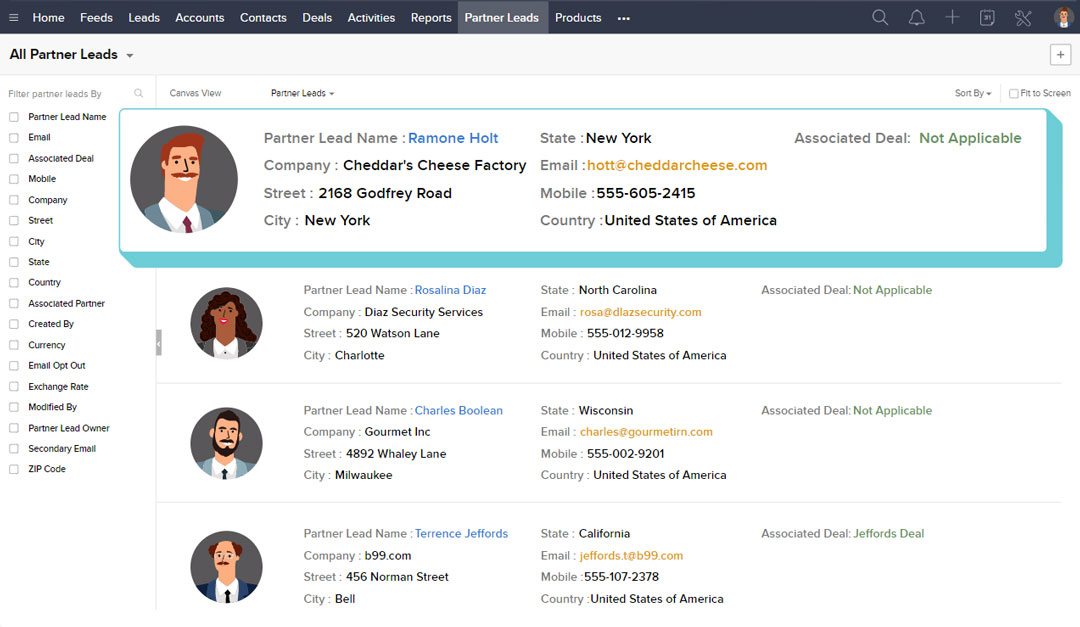
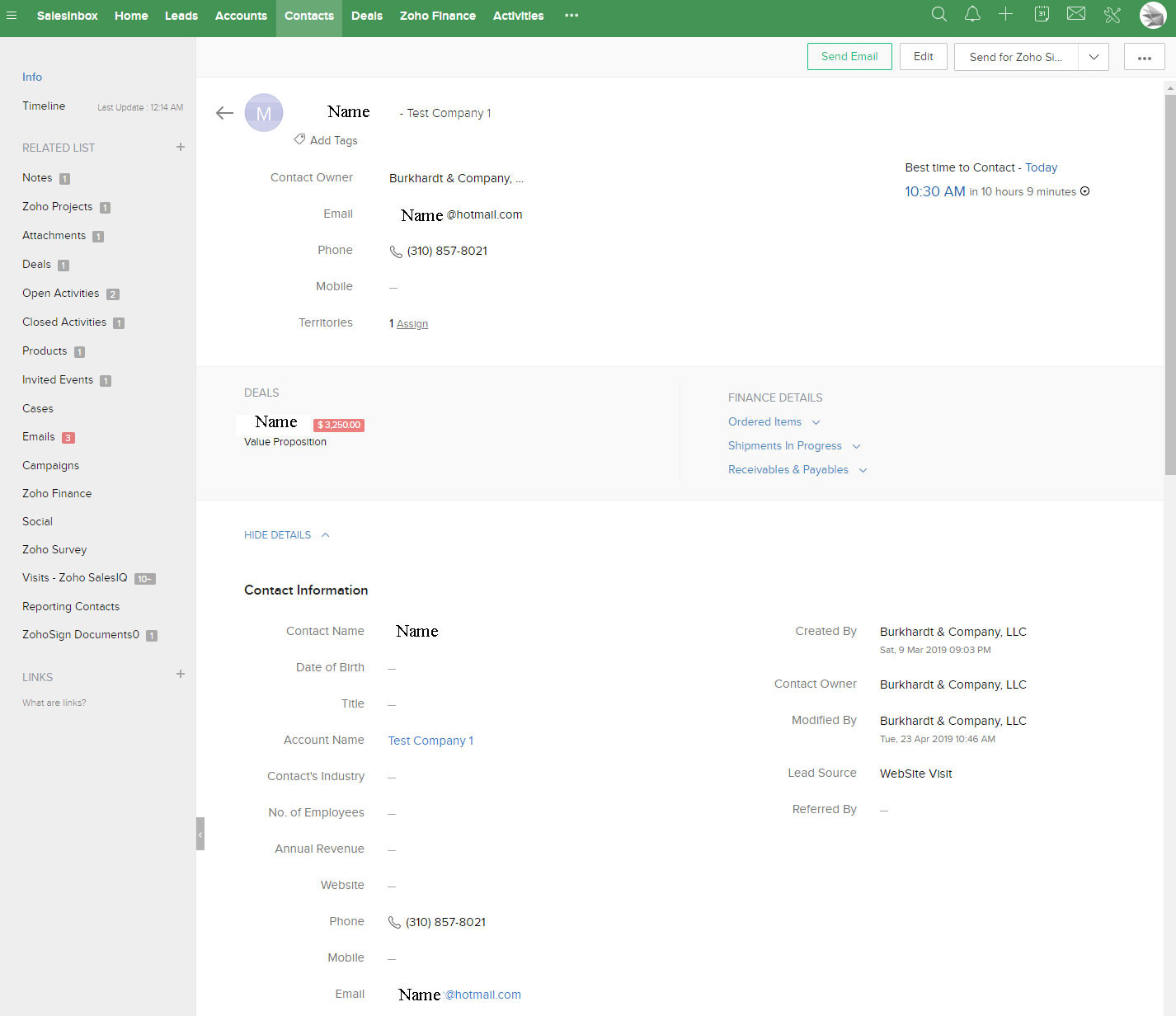
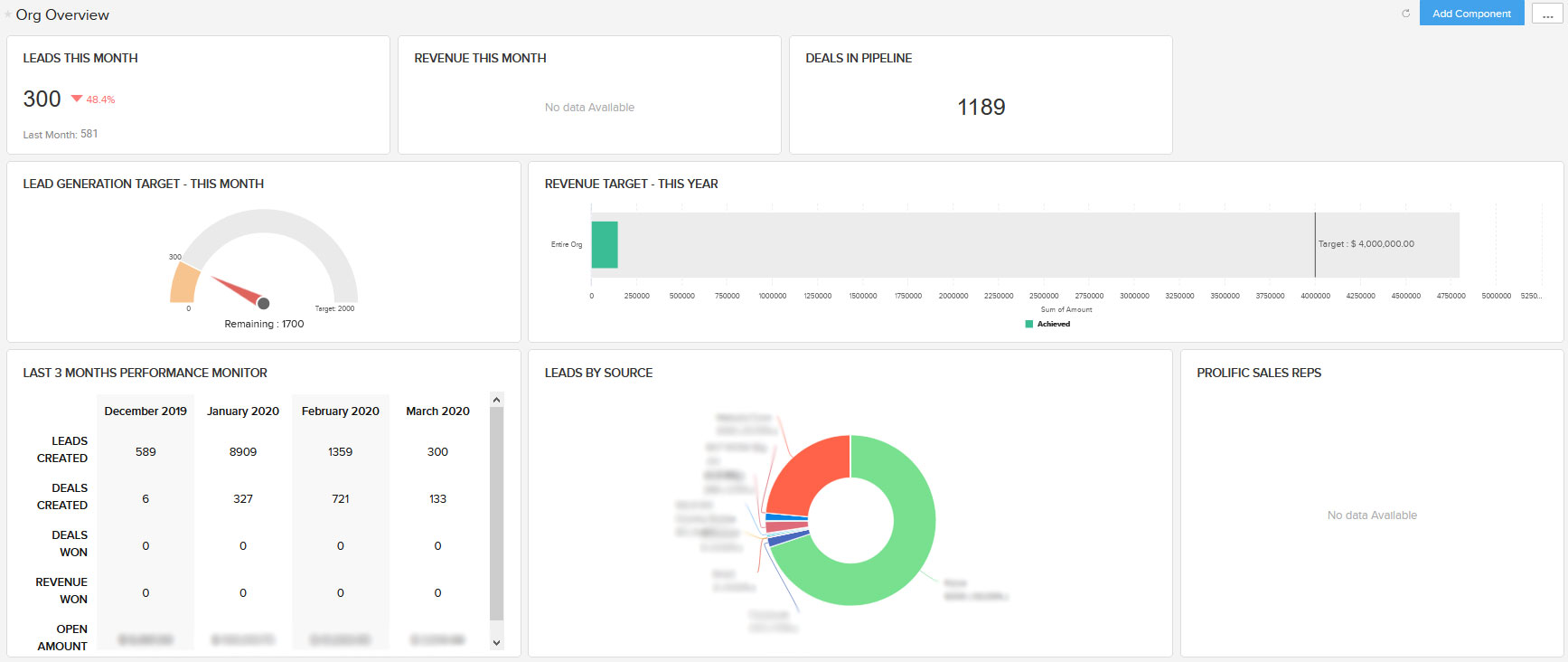
Quick Tips for Zoho Bookings and Zoho CRM
1. Book new Private appointments from within Zoho Bookings, and Public appointments from a client's CRM page. Public appointments are available on your public calendar and can be booked by anyone, while Private appointments are only available for bookings by staff. Be sure to arrange your various calendars and services accordingly.
2. "The Zoho Bookings icon isn't showing in my Zoho One Dashboard, what do I do?"
- Zoho Bookings is part of the Zoho One bundle of Zoho Apps. If the Zoho Bookings icon isn't showing on your Zoho One dashboard then access the below URL after replacing the "$portal_name" with the actual portal name of your Zoho One account and associate it with your Bookings account. Once associated, Zoho Bookings will be available in your Zoho One dashboard.
- https://one.zoho.com/zohoone/$portal_name/adminhome#/apps/new/bookings
3. When using Zoho Bookings and Zoho CRM together, decide where you want your new Bookings leads to come into your CRM; should new appointments enter the "Leads" module or the "Contacts" module? Build the rest of your process around a conversion point if applicable.
Free 30 Day Trial Get Instant Access to Zoho Bookings and Zoho CRM
No obligation, no credit card at sign up, your trial simply ends after 30 days if you don't enter a credit card for payment.
Zoho One
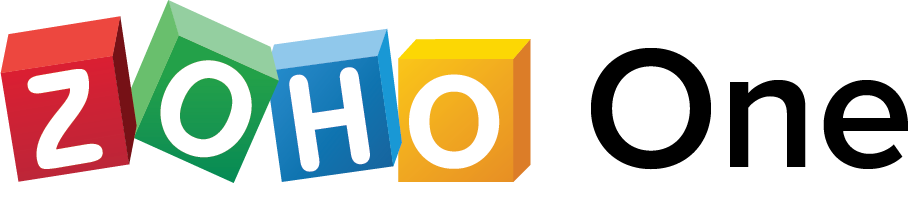
Replace your existing mix of software with one operating system for your business. By having 40+ integrated business apps on one native platform you can tear down your department silos and start to work as one connected company.
"All User Pricing"
$37/ month per user
Must purchase a license for all employees.
"Flexible User Pricing"
$90/ month per user
Start your Free Zoho One 30 Day Trial to see what Zoho One can offer your business:
SHARE THIS PAGE